First Light Kit | User Guide
Light From Poly
Use for
- Creating modo lights aligned to surfaces; e.g. downlights, lamps, etc.
- Concept art; e.g. placing point lights to simulate distant light sources.
Overview
Creates a light at the centre of each selected polygon facing out along its normal. This is handy for adding modo lights to your light geometry; e.g. downlights, and for use in concept art; e.g. create point lights across the surface of a distant space station.
- Works with upto 50 selected polygons at once.
- Offset lights from the surface.
- Supports use of instances.
- Places all lights inside a group locator, to keep the item list tidy.
Workflow Quickstart
Step by Step
To use this command,
- Select one or more polygons; Max. 150.
- Left-click on the 'Create At Poly' button in the First Light UI.
- Set the options in the pop-up panel; e.g. Light Type.
- Left-click 'Create Lights'
User Interface (UI)
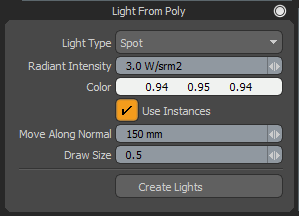
Light Type
Choose one of the supported light types,
- Area
- Photometric
- Point
- Portal
- Spot
Radiant Intensity
Set the radiant intensity of the lights.
Color
Set the color of the lights.
Use Instances
When enabled, each time this command is run, the first light will be a standard light item and subsequent lights will be instances of it. When disabled, all lights will be standard light items.
Move Along Normal
Offset the position of all lights, along their facing normals, by this distance from the polygon surface.
Create Lights
Click this button to create the lights.
Updates
Version 1.1
- Added: Radiant Intensity and Color channels added to the UI.