First Light Kit | User Guide
Stick-E Locator
Use for
- Positioning a light’s 'target' locator.
- Set the 3D position of a locator by clicking on a polygon.
Overview
A handy tool for interactively moving a selected locator across one or more polygon surfaces.
Workflow Quickstart
Step-by-Step
Prior to activating this tool, first select
- a single locator; or
- a single locator and the mesh items that you wish to use as the target surfaces.
To activate this tool,
- Left-click the 'Stick-E Locator' button in the First Light UI.
- Set the options in the pop-up panel; e.g. Offset From Surface.
- Left-click in the 3D view; Click in an empty space if you do not want to immediately move the locator.
To use this tool,
- Left-click any point on a surface to move the locator to the hit position.
- Left-click-drag to move the locator interactively across the polygon surfaces.
User Interface (UI)
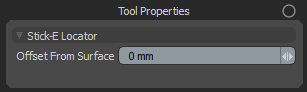
Offset From Surface
Use this value to offset the locator from the hit surface along the surface normal. Use,
- a value of zero to place the locator on the surface; or
- a positive value to place the locator above the surface; or
- a negative value to place the locator below the surface.
Updates
Version 1.1
- Added: Offset from surface option.
Limitations
Does not support items with (non-identity) scale transforms applied due to a bug in the modo sdk; Translation and rotation transforms are supported.
Tracks across the polygon surface of the primary/active mesh item only. Support for multiple mesh items coming in a future release.