ARCH ESSENTIALS: User Guide
Door Templates (Experimental)
Use for
- Creating a panel-door layout ready for extrusion and bevelling.
- Can be used as a starting point for many door layouts; e.g. you can simply merge various groups of polygons prior to extrusion.
Overview
A super handy tool that takes the hard work out of dividing up polygons when forming a panel-door. This interactive tool creates a contiguous mesh of polygons ready for extrusion and bevelling in modo and auto-assigns polygon-part names, enabling fast selection of the door parts.
Workflow
To use this tool,
- Left-click on the ‘Door Template’ button in the Arch-E user interface.
- Left-click in the 3D viewport.
- Select options as required (see below).
Tip
Use the Part Names To Masks plugin to quickly create material masks for each part of the door.
User Interface
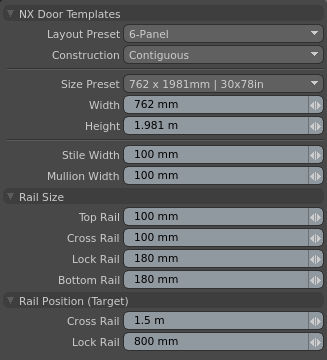
Layout Preset
Choose the number of panels in the door. Currently supports a limited selection for testing.
Construction
’Contiguous’ will create the polygons as one connected mesh, whereas, ‘Separated’ will create the polygons as individual islands.
Size Preset
A selection of commonly used door sizes, given in both mm and inches.
Width
Sets the width of the door template.
Height
Sets the height of the door template.
Stile Width
Sets the width of the stiles on the left and right of the door.
Rail Size - Top, Cross, Lock and Bottom
Sets the size of the rails.
Rail Position (Target) - Cross and Lock
Sets the target height above the ground to the bottom of the cross-rail and lock-rail. The actual height of these rails will vary if the door is too short to accommodate the positions specified.