ARCH ESSENTIALS: User Guide
Sweep Polygon
Use for
- Window and door trim or moulding;
- Rafters, fascia, soffits, drip edges and guttering;
- Baseboards or skirting boards and other mouldings around the inside of a room;
- Door liners and door stops; and
- Window and picture frames.
Overview
This is one of the most valuable tools in the kit and is a real time-saver. It sweeps a single polygon profile along a path of points and creates an extrusion that has mitre-type joints at each point or junction along the path, making it useful for a wide variety of tasks; e.g. creating trim, moulding or fascia.
This tool creates auto-scaled UVs and has many additional features including, support for sweeping custom polygon (n-gon) profile shapes, quick alignment, lots of preset sizes for timber, as well as, interactive switching between open- and closed-loop paths.
Workflow
Before starting the tool you should have one of the following selected,
- A single mesh item layer with two or more points selected (the sweep path); or
- Two mesh items selected. One item with one or more points selected (the sweep path) and the other containing a single n-gon polygon (the profile). The profile should be centred at the origin with it's normal facing along one of the major axes (X, Y or Z).
Next, click on the 'Sweep Polygon' button which is found under the ‘NX Arch Tools’ section, located under the ‘Basic’ tab in modo’s tools panel. Then, click in the 3D viewport to sweep the selected profile along the path defined by your point selection.
What's New
The Tool In Action
The video below gives a good overview of how to use this tool and covers the use of custom profiles. However, it was recorded for the original mARCH kit and many things have since changed, improved or been removed, for example;
- The gizmo has been improved by adding more handles; see 'Gizmo Handles' section, below.
- UVs are now always created (stacked) and use the same 'UV ratio' as the Window Maker Kit plugins.
- Position offset is now precisely controlled by setting values in the UI rather than by using 'move' tool handles. Hence, the move handles have been removed and right-clicking on the tool handles is no longer required
- Snapping individual points of the profile to the path was removed.
- Not currently possible to extend the path ends as shown in the video.
Gizmo Handles
The gizmo contains eight handles that form a bounding box around the profile with a ninth handle at its centre. Clicking on any of these handles will pin the selected handle to the first selected point in your 'path of points'.
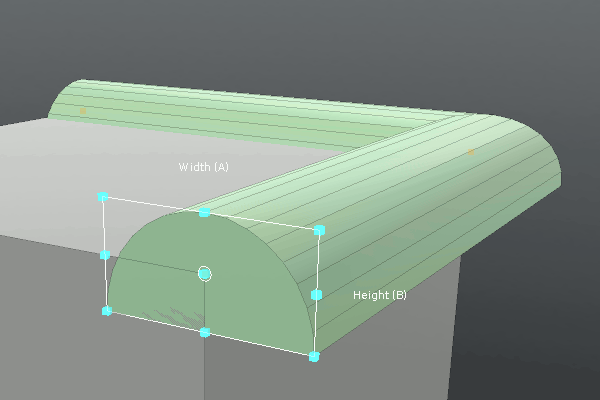
Clicking on one of the four corner handles, of the bounding box, that surrounds the profile will also cause 4 additional handles to appear. These are used for rotating (handle with circle) and rotating plus scaling (handle with square) the profile to a target point in the same plane as the gizmo.
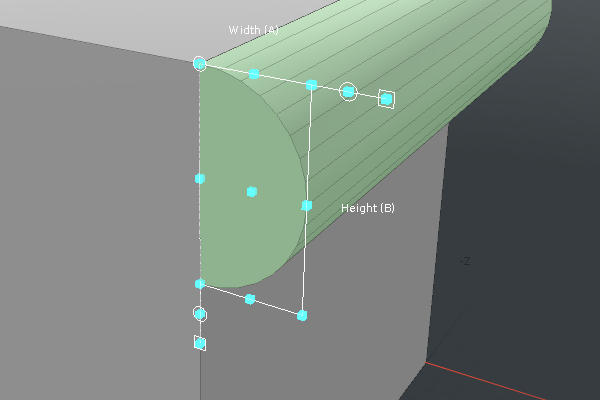
Selecting a rotate/scale handle will change its colour to green to indicate it's active and the swept geometry will no longer be drawn. At this point simply left-click on a polygon in the, same plane as the tool, close to the desired target point (do not click on the point itself) and the profile will rotate and/or scale to the target point.
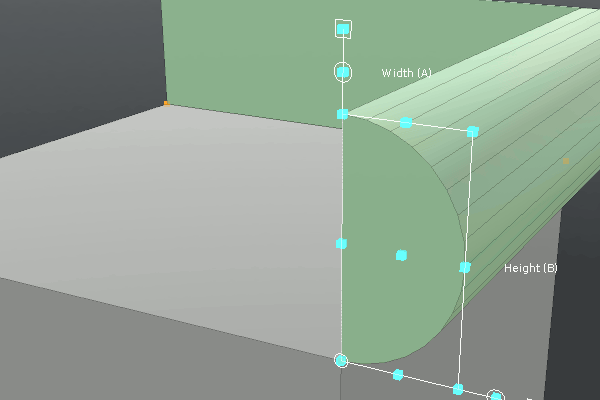
Please note that the target point must be in the same plane a the gizmo (tool handles) and,
- If the closest point to when you clicked is invalid, then the tool bounding box with turn red for a short time; or
- if you click away from any geometry then the rotate/scale handle will remain green, allowing you another chance to click on a polygon close to your desired target point.
User Interface
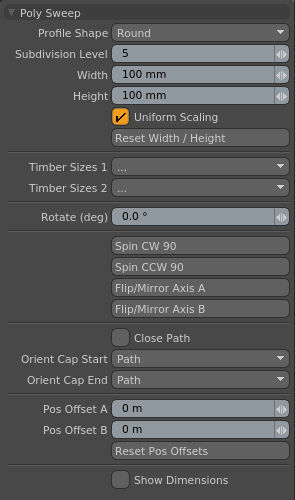
Profile Shape
Select the shape of the profile to use. This can either be one of the built-in shapes or a custom polygon (single n-gon polygon).
To use custom shapes place a single 'profile' polygon in a separate mesh item layer and select that layer along with the mesh item layer containing your path points, prior to activating the tool.
Subdivision Level
This allows you to interactively change the number of points (smoothing) in the built-in Cavetto, Ovolo, Half-Round, Quarter-Round and Round profiles. (Added: v1.2.0)
Width
Set the width of the profile.
Height
Set the height of the profile.
Uniform Scaling
Set the profile to scale uniformly. When this attribute is disabled you can set individual values for Width and Height.
Enabling this after is has been disabled will have no effect until the Width or Height is changed at which point the original width-to-height ratio of the profile will be applied to scale the profile.
Reset Width / Height
Resets the width and height to their original values. For built-in presets this will reset the profiles to their predetermined sizes, whereas, for custom profile this will set the height and width to match that of the original profile.
Timber Sizes 1: 12-36mm (Width x Height)
A drop-down containing a wide range of commonly used timber size presets with a width between 12mm and 36mm. Use these presets to quickly set the size of the profile.
Timber Sizes 2: 38-300mm (Width x Height)
A drop-down containing a wide range of commonly used timber size presets with a width between 38mm and 300mm. Use these presets to quickly set the size of the profile.
Rotate
Manually rotate the profile around the pinned gizmo handle. Switching the pinned handle will reset rotation.
Spin CW 90 and Spin CCW 90
Spins the profile clockwise(CW) or counter-clockwise (CCW), in 90 degrees increments, without altering the alignment of the gizmo (tool handles). Use this to quickly align the profile to the correct facing.
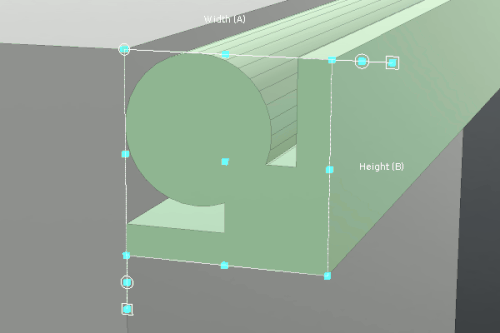
Flip / Mirror Axis A
Flips the profile shape along its A axis; i.e. along the width dimension direction. The axes are indicated in brackets above or to the size of the gizmo's handles.
Please note that you can achieve the same result by clicking on the 'Spin CW 90' or 'Spin CCW 90' buttons multiple times, however, you might find it easier to think in terms of flipping the profile versus rotating. Hence, both options are provided.
Flip / Mirror Axis B
Flips the profile shape along its B axis; i.e. along the height dimension direction; The axes are indicated in brackets above or to the size of the gizmo's handles.
Close Path
When enabled the path is closed between the last and first point, creating a closed-loop of geometry (end and start are joined). This option is only available when the path contains three or more selected points.
Orient Cap Start and Oreint Cap End
Sets the orientation of the geometry at start or end of the path; It can be set to follow the path or aligned to the vertical (Y-up) or horizontal. This is very useful when sweeping along pitched roofs, for example, because you can control how the end is cut.
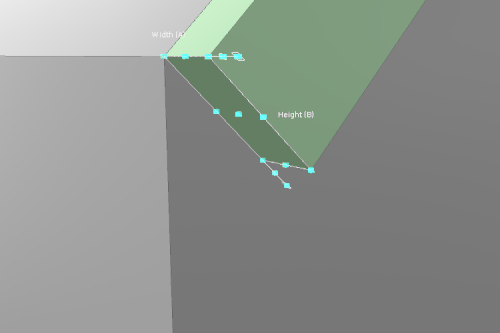
Position Offset A and B
Offset the position of the profile, from it's pinned position, by the given distance along its local A or B axis; Axes are indicated in brackets above or to the size of the tool handles.
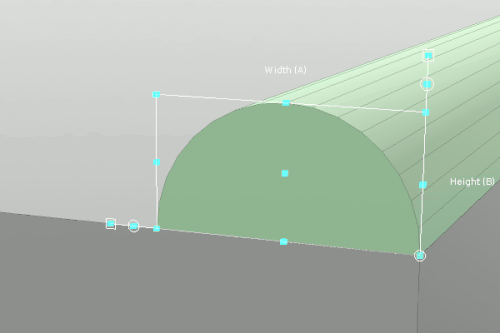
Reset Pos Offsets
Sets the value of both 'Pos Offset A' and 'Pos Offset B' to zero.
Show Dimensions
When enabled, the width and height dimensions (mm/m) are displayed to the side of the tool handles.