ARCH ESSENTIALS: User Guide
Installing the MODO Kit
Installing the kit is as simple as copying one folder to your modo user scripts folder.
Six versions of the kit are included (modo 10, 11, 12, 13, 14 and 15 series); If you actively use all supported versions of modo, then it is safe to copy all kit folders to your User Scripts directory.
Please follow the step-by-step Instructions below,
- Download and unzip the plugin files.
- Open modo and from the main menu, select System > Open User Scripts Folder to open modo's 'User Scripts' folder.
- Close modo
- Remove previous nx_ kit folders, if any exist.
- From the files you download,
-
Copy the ‘nx_ArchE_...’ folder for the version of modo that you are using to the modo User Script folder
The characters at the end of the folder names indicate the version of modo they are made for; e.g. a folder name ending '_m10' is for modo 10 series. See below. - Restart modo and the plugin is ready for use.
- macOS Requires An Extra Step: From macOS Catalina onwards you need to enable the kit by following these instructions »
Please note: You only need to copy the folders for the version of modo that you're using, which is denoted by the suffix (at the end of the folder name); e.g.
- For modo 10: nx_ArchE_m10
- For modo 11: nx_ArchE_m11
- For modo 12: nx_ArchE_m12
- For modo 13: nx_ArchE_m13
- For modo 14: nx_ArchE_m14
- For modo 15: nx_ArchE_m15
How do I access the Arch-E kit in modo?
The tools are located under the Arch-E tab, which is in the modo tools panel,
- For MODO 10 -to- 13 you'll find it in the Model layout.
- For MODO 14+, you'll find it under the Modo layout.
Tool Properties: When a tool is active,
- For MODO 10-13, the tool properties panel is below the tools panel on the left-hand side of the UI.
- From MODO 14 onwards, use the 'K' keyboard shortcut to bring up the tool properties panel.
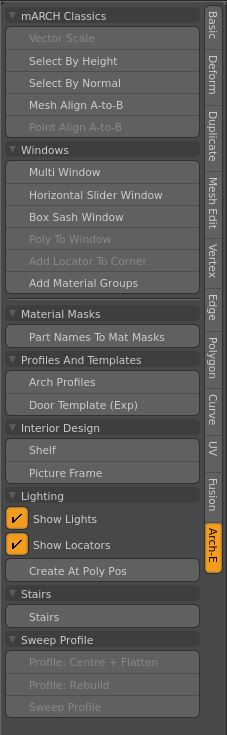
Can I put the kit folders in another location?
Yes. If have added an
Help, I cannot see the kits in the UI?
If you cannot see the UI for the kits (see image to right) in the user interface after restarting modo, then it's likely that either,
- You have placed the kit folders in the wrong directory (i.e. a folder that is not scanned by modo on start-up); or
- The version of the kit that you have is not compatible with the version of modo you are using. Check if your current modo version is compatible with the version of the plugin that your using,
- Folder name ending ‘_m10’ is for modo 10 series,
- Folder name ending ‘_m11’ is for modo 11 series,
- Folder name ending ‘_m12’ is for modo 12 series,
- Folder name ending ‘_m13’ is for modo 13 series.
- Folder name ending ‘_m14’ is for modo 14 series.
- Folder name ending ‘_m15’ is for modo 15 series.
How do I add the window furniture mesh presets?
To add the mesh presets to modo’s content folder follow these steps,
- Open modo.
- From the main menu select System > Open Content Folder.
- Navigate to Assets > Meshes and copy the whole “nx_window_furnture” folder, which is included in the files that you download, to it.
Alternatively, you can add the mesh presets to your preferred drive location and then navigate to it using modo’s asset browser.
How do I upgrade to a newer version of the kits?
Follow the step-by-step install instructions as normal, but at step 3 delete the old folders (e.g. nx_ArchE_m10) from your modo User Scripts prior to copying the new ones across to your User Scripts folder.
Can I add my own UI elements that launch the plugins?
Yes. If you’re an experienced user and would like to launch the plugins from another location (e.g. you have a custom palette for a given set of tools) then you can run/activate the tools using standard commands; e.g.
- tool.set nx.MultiWindow on
- tool.set nx.BoxSashWindow on
- tool.set nx.SliderWindow on
Ideally, you should use exported forms when creating custom palettes or UI additions to avoid baking your UI config code into modo's main configuration file.
How do I use the kit with macOS Catalina or Big Sur?
I’m using Windows 8 and get an error message when I try and activate the tool
It’s possible that your system may lack the latest Microsoft libraries required to run the plugin. In this case, you should install the VS 2017 ‘vc_redist.x64.exe’ package from Microsoft. In order for this to take effect, you’ll need to restart your system after installing this package.
Important: Things to Avoid
There are a few things that you should not do when installing or using this plugin. If you choose to ignore these instructions, then you do so at your own risk. Please do not
- Remove any files from the ‘nx_ArchE_xxx’ folders; or
- Rename or otherwise change any of the files in the ‘nx_ArchE_xxx’ folders; or
- Alter any of the kits user interfaces or forms. Doing so will bake changes into your main modo config and will cause issues with future updates; or
- Do not use “File > Add Plug-in...” when adding the kit.